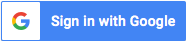Using the Cisco AI Assistant in Webex Meetings
This video shows the newest capabilities with the Cisco AI Assistant for Webex, including Meeting and Vidcast Summaries for when you need to step away or for after the meeting.
How do I activate the AI Assistant in Webex Meetings?
To activate the AI Assistant in a Webex meeting, go to the meeting controls and click on the AI Assistant icon. Depending on your organization's settings, you may need to ask the meeting host or co-host to start the summary. If they have allowed it, you can click 'Start summary' in the popup window.
What features does the AI Assistant offer?
The AI Assistant provides several useful features, including real-time transcription, automatic meeting summaries, highlights, and action item tracking. This allows participants to stay informed and focused without missing important details.
Where can I find the meeting summaries after a session?
After the meeting concludes, a complete summary and transcript are automatically saved to the meeting host's account in the Webex app. If the meeting was associated with a space, you can find these summaries directly in that space.
Using the Cisco AI Assistant in Webex Meetings
published by Sandia Computers
 Revolutionize Your Tech Experience with Albuquerque’s #1 Computer Company!
Revolutionize Your Tech Experience with Albuquerque’s #1 Computer Company! 
 Leading the Way in Computer Hardware, Software, Repairs, and IT Solutions
Leading the Way in Computer Hardware, Software, Repairs, and IT Solutions
 Expertise and Experience You Can Trust
Expertise and Experience You Can Trust
 Unlock Your Device’s Full Potential Today!
Unlock Your Device’s Full Potential Today!
 Fast and Reliable Computer Repairs
Fast and Reliable Computer Repairs
 Tailored IT Solutions for Businesses and Individuals
Tailored IT Solutions for Businesses and Individuals
 Exceptional Customer Service Guaranteed
Exceptional Customer Service Guaranteed
 Contact Us 505-332-7777 to Supercharge Your Tech Journey!
Contact Us 505-332-7777 to Supercharge Your Tech Journey!
 3625 Wyoming Blvd NE, Albuquerque, NM 87111
3625 Wyoming Blvd NE, Albuquerque, NM 87111
#1techcompany #computersolutions #ITExperts #albuquerque #itsolutions